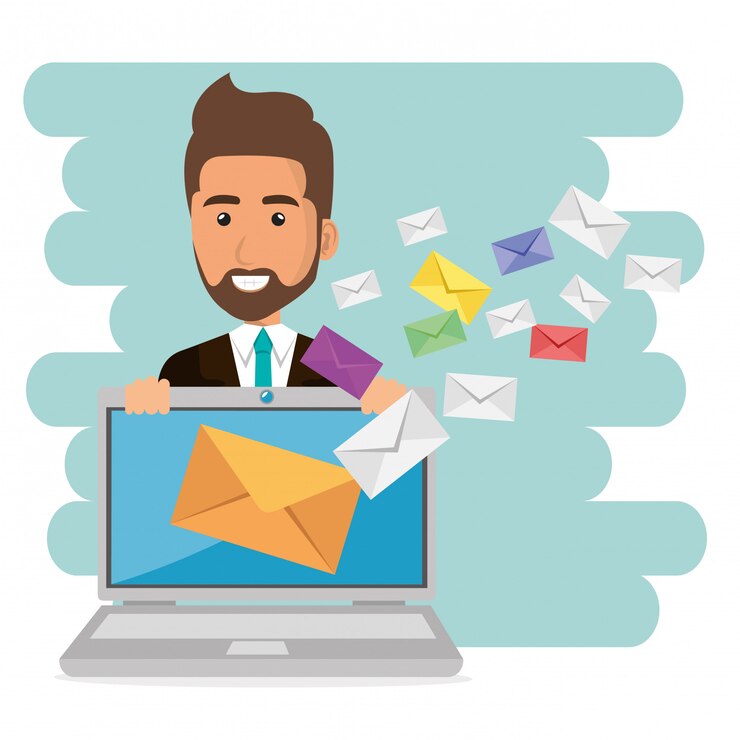Embarking on the journey of transitioning Outlook emails to a different email client is akin to navigating the intricate currents of digital communication. Much like water effortlessly molds itself to the contours of its surroundings, a successful migration demands adaptability and a strategic approach. In the expansive realm of email platforms, the process unfolds as a fluid transition, requiring users to comprehend the distinct features and architectures of both the source (Outlook) and destination (new email client) environments. By leveraging the fluidity of technological solutions and implementing efficient strategies, users can traverse this migration path seamlessly, ensuring uninterrupted communication across platforms.
Overview of Email Migration
Email migration is a strategic process undertaken by individuals and organizations to transition from one email platform to another, ensuring continuity of communication while leveraging the features of a new environment. It involves the transfer of essential data, including emails, contacts, calendars, and attachments, from the source email client (in this context, Outlook) to a chosen destination email client.
The primary motivations for email migration can range from technological advancements and changing organizational needs to personal preferences and evolving security considerations. The successful execution of an email migration plan is crucial to minimize disruptions and data loss during the transition.
Key considerations in an email migration include understanding the data structure of the source email client, selecting an appropriate target email client, preparing the existing data for migration, and executing a step-by-step transfer process. A well-planned migration not only ensures the integrity of the data but also allows users to seamlessly adapt to the new email environment without compromising productivity.
This overview sets the stage for a detailed exploration of the email migration process, with a focus on migrating Outlook email to another email client using a comprehensive plan.
Understanding the Structure of Outlook Email
Before embarking on the migration journey, a profound comprehension of the intricate structure of Outlook email is essential. Microsoft Outlook, a widely used email client, stores its data in PST (Personal Storage Table) files. These PST files serve as repositories for various elements, including emails, contacts, calendars, tasks, and notes.
The hierarchical organization within PST files entails a system of folders, each containing specific types of data. For example, the Inbox folder houses received emails, while the Contacts folder stores contact information. Attachments, flags, and categories further contribute to the richness of Outlook’s data structure.
Understanding the relationships and dependencies among these elements is critical for a successful migration. Each item within a PST file possesses unique identifiers and metadata, and preserving this information accurately during migration ensures that the data retains its integrity in the new email client.
As part of the preparation phase, users should familiarize themselves with the PST file structure and assess the volume and complexity of their Outlook data. This understanding lays the foundation for effective mapping and transfer of data during the subsequent stages of the migration process.
Selecting a Target Email Client
The process of choosing the right target email client demands careful consideration of various factors to ensure a seamless transition and an enhanced user experience. Here are key aspects to delve into:
- Compatibility: Verify that the selected email client is compatible with the data format exported by Outlook. The compatibility extends beyond basic email content and includes contacts, calendars, and other intricacies specific to Outlook’s PST file structure. Compatibility issues can lead to data corruption or loss during migration.
- Features and Functionality: Evaluate the features and functionalities offered by the potential target email client. Assess whether it meets the specific needs and preferences of users and organizations. Features such as advanced search capabilities, customizable filters, and integration with other productivity tools can significantly impact the user experience.
- User Interface (UI): The user interface plays a crucial role in user adaptation and productivity. A user-friendly interface that aligns with the preferences of the migrating users can expedite the learning curve and contribute to a smoother transition. Consider aspects such as ease of navigation, customization options, and overall aesthetics.
- Security Considerations: Security is paramount in the realm of email communication. Ensure that the chosen email client adheres to robust security standards, including encryption protocols and multi-factor authentication options. Compliance with data protection regulations is especially vital for organizations handling sensitive information.
- Collaboration Tools: If collaboration is a key aspect of your email communication, assess the collaboration tools integrated into the target email client. Features like shared calendars, collaborative document editing, and team chat functionalities can enhance productivity for teams and organizations.
- Migration Tools and Support: Check whether the target email client provides dedicated tools or utilities for importing data from Outlook. Having built-in migration support can simplify the process, and the availability of support resources, documentation, and customer assistance should also be considered.
- Costs and Long–Term Considerations: Evaluate the cost implications associated with the target email client. Consider not only the initial setup costs but also any ongoing subscription fees. Additionally, assess the scalability and long-term viability of the chosen solution, especially if opting for a cloud-based service.
By thoroughly examining these factors, users can make an informed decision when selecting a target email client, ensuring a successful migration that aligns with their unique requirements and enhances their overall email communication experience.
Preparing for Migration
Effective preparation is crucial for a seamless email migration process. This phase involves several critical steps:
- Backup Existing Data: Before initiating the migration, create a comprehensive backup of all Outlook data, including emails, contacts, calendars, and other relevant information. This precautionary measure ensures data integrity and provides a fallback option in case of unforeseen issues during the migration.
- Organize and Clean Up Mailbox: Streamline the migration process by organizing and cleaning up the Outlook mailbox. Delete unnecessary emails, archive older messages, and categorize or tag items appropriately. This reduces the volume of data to be migrated and simplifies the subsequent steps.
- Check Target Email Client Compatibility: Verify that the chosen target email client is fully compatible with the data exported from Outlook. Ensure that the client supports the import of PST files and can accurately interpret the specific elements within the Outlook data structure.
- Set Up Target Email Client: Configure the target email client according to user preferences and organizational requirements. This includes creating email accounts, setting up folder structures, and adjusting settings to mirror those in Outlook. Familiarize users with the interface to facilitate a smoother transition.
This comprehensive preparation ensures that the migration process begins on a solid foundation, minimizing the risk of data loss or disruptions during the transition from Outlook to the selected email client.
Step-by-Step Migration Process
The migration process from Outlook to the target email client involves several key steps that must be executed in a systematic manner. Firstly, begin by exporting data from Outlook. This entails creating a PST (Personal Storage Table) file that encapsulates emails, contacts, calendars, and other pertinent information. This file serves as the foundation for the subsequent stages of migration. Once the data is exported, launch the target email client and utilize its import feature. This step facilitates the seamless transfer of data from the exported PST file into the new environment. It is crucial to carefully follow the client-specific instructions to ensure all elements, such as emails, contacts, and calendars, are accurately migrated.
Following the import process, configure email accounts within the target client. This involves setting up the accounts with precise server details, usernames, and passwords, ensuring synchronization with the configurations previously established in Outlook. Additionally, consider any supplementary data that may require migration, such as tasks or notes. Refer to the documentation provided by the target client for specific guidelines on transferring these additional elements.
| Migration Step | Action | Notes |
| 1. Export Data from Outlook | Create a PST file containing emails, contacts, and calendars. | Foundation for migration. |
| 2. Import Data into Target Client | Utilize the import feature in the target client to bring in Outlook data. | Follow client-specific instructions for accuracy. |
| 3. Configure Email Accounts | Set up email accounts in the new client with accurate server details. | Ensure synchronization with Outlook configurations. |
| 4. Transfer Additional Data | Follow client-specific instructions for migrating tasks, notes, etc. | Refer to documentation for comprehensive guidance. |